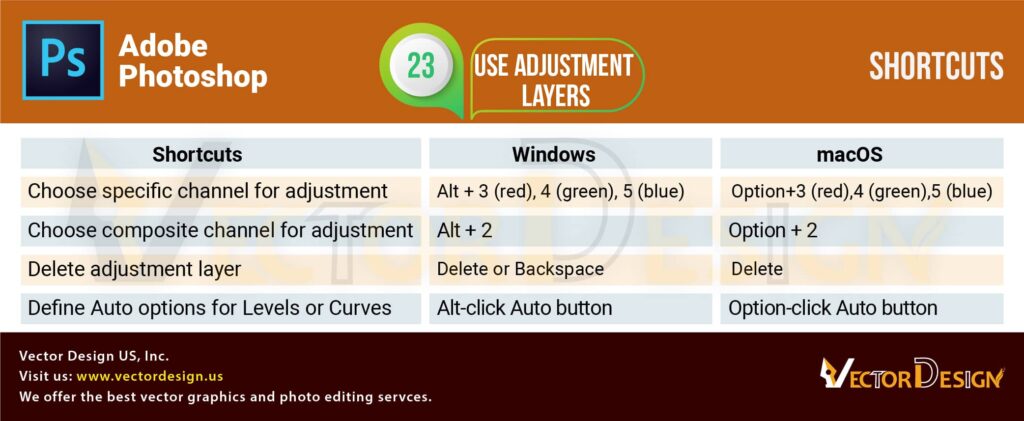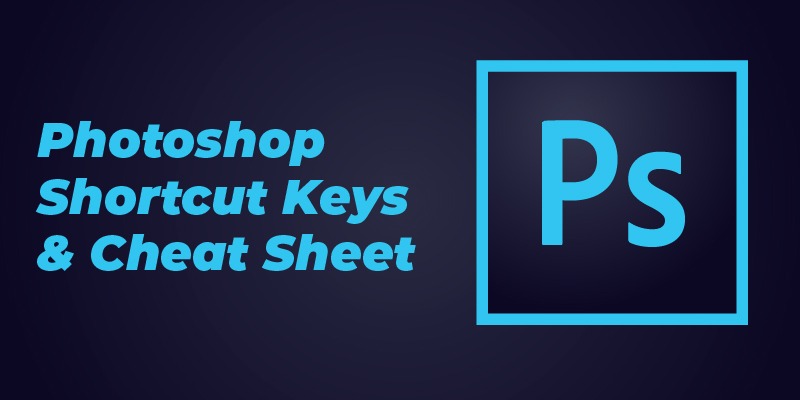To be a pro graphic designer, you must be faster in completing assignments. You have to be faster in operating photo editing tools like Photoshop so that you can meet work deadlines and do more work in a day. So, there is no way to know Photoshop Shortcut Keys and Cheat Sheet to be a quick graphic designer and photo editor.
The knowledge of the Photoshop shortcut key and cheat sheet will help you generate more designs, arts, edit, and retouch photos within a fixed deadline. If you guide a graphic design team with the best designers, share with them this cheat sheet and make them more productive.
However, let’s have the shortcut keys and cheat sheet with a brief description.
Photoshop Liquify Filter
Liquify tool is one of the best photo editing helping filter. It allows you to straighten any element of an image. You will get the best use of the Photoshop liquify tool when you will work with the ghost mannequin service. During working in the neck area, you need the Liquify tools to mix the two parts of an apparel item.
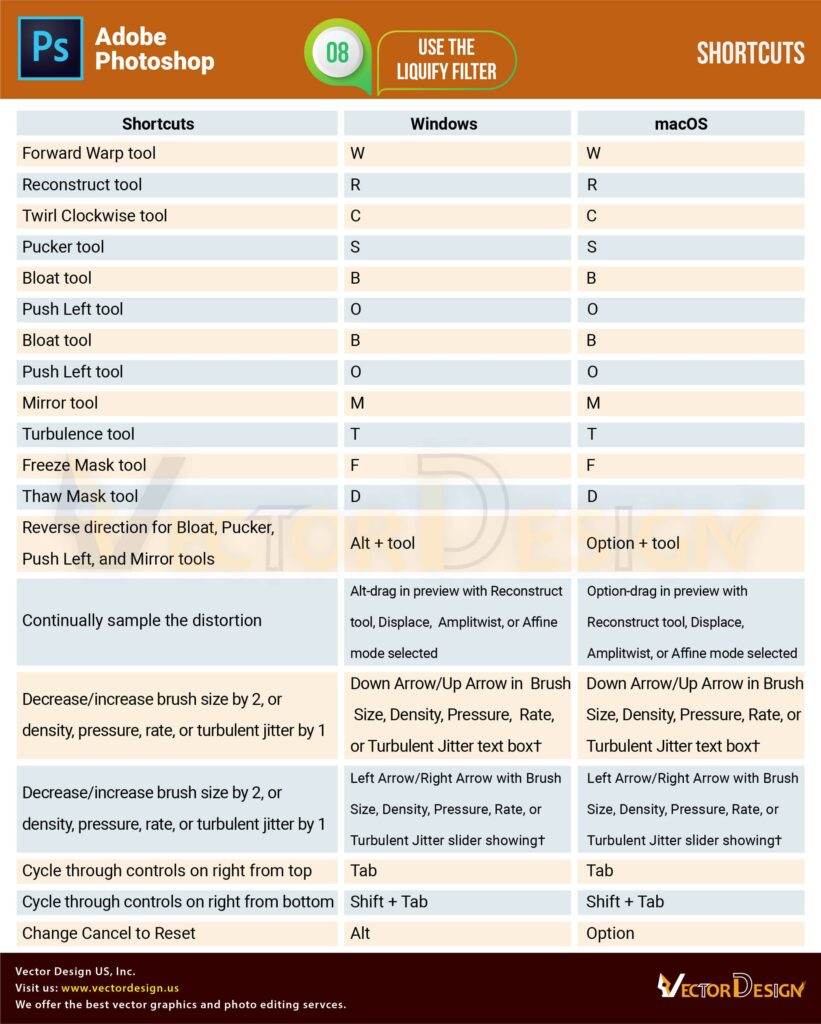
Photoshop Layer Panel shortcut
Layer Panel shortcut key will help the designers to work faster with the layer panels. Managing layer panels skillfully is the secret of faster working. When you work on a large project and you work with a lot of layers in Photoshop, you might feel that it is tough to switch on and off from one layer to another. In that case, if you know the shortcut of the layer panel, you can easily work with layers.
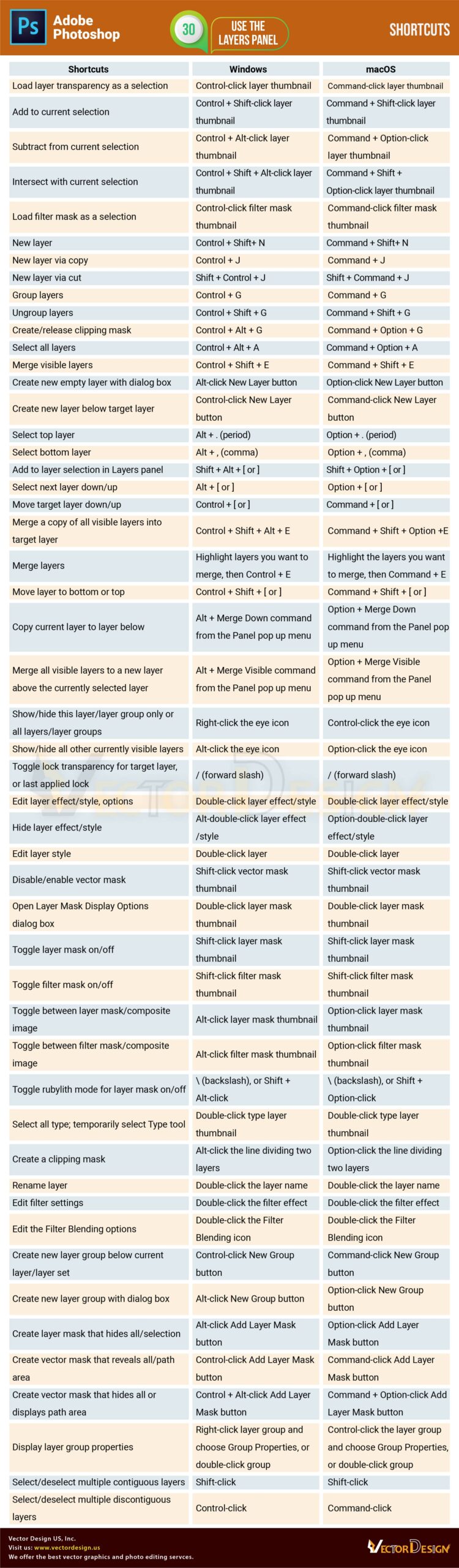
Layer Comps panel
Another shortcut keys list of Photoshop Layer composition panel that will help you master the layer. Along with the basic shortcut keys, here you will get the advanced level of Photoshop keys. Get the following list of keys and strengthen your design skills.
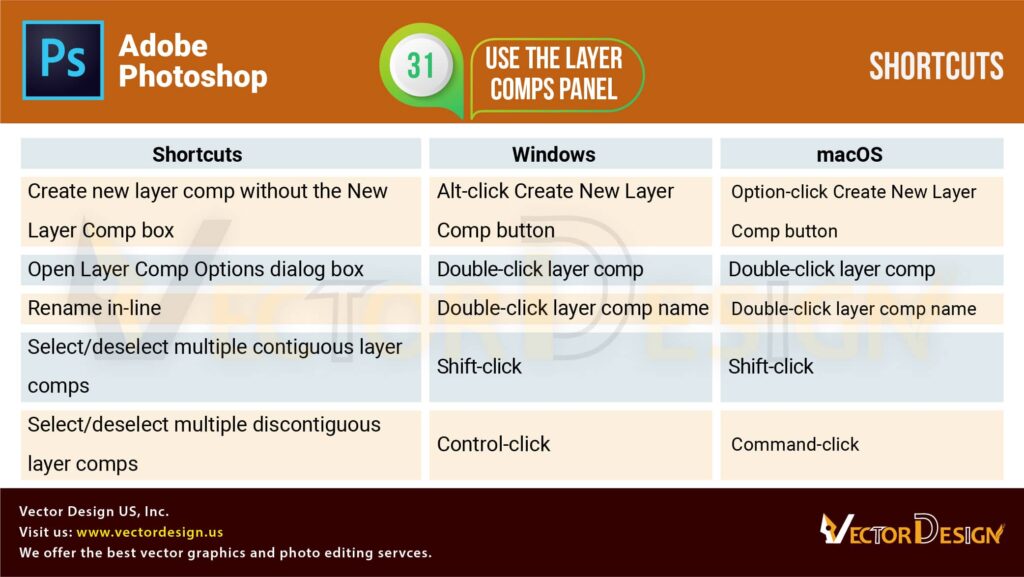
Photoshop History panel
History panel is important for going back to the previous work. Suppose you are working in a new layer and now want to back the previous layer, in this case, the History panel can help you. Besides, the History panel is very essential for the web designers who work with PSD to HTML. They use the History panel to intersect the various layers of the PSD.
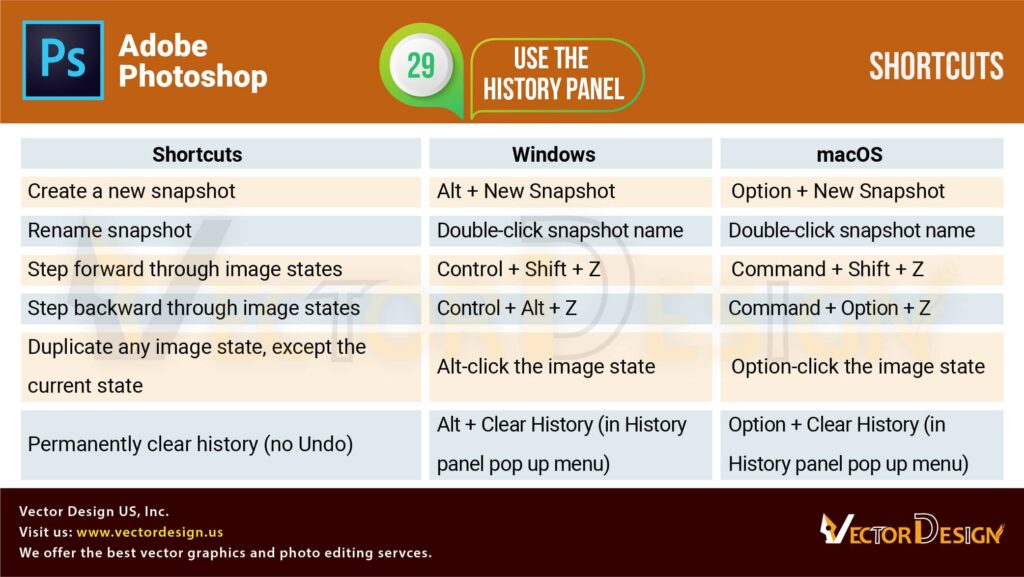
Photoshop Filter Gallery
Filter gallery is useful for its numerous filters that help the designers to retouch images, especially product images. Filters are usually used to retouch images. If you want to tweak images regarding color, lighting, shadow, etc. you can use a Photoshop filter. However, the shortcut key to use the filter gallery quickly will accelerate your graphic design and photo editing.
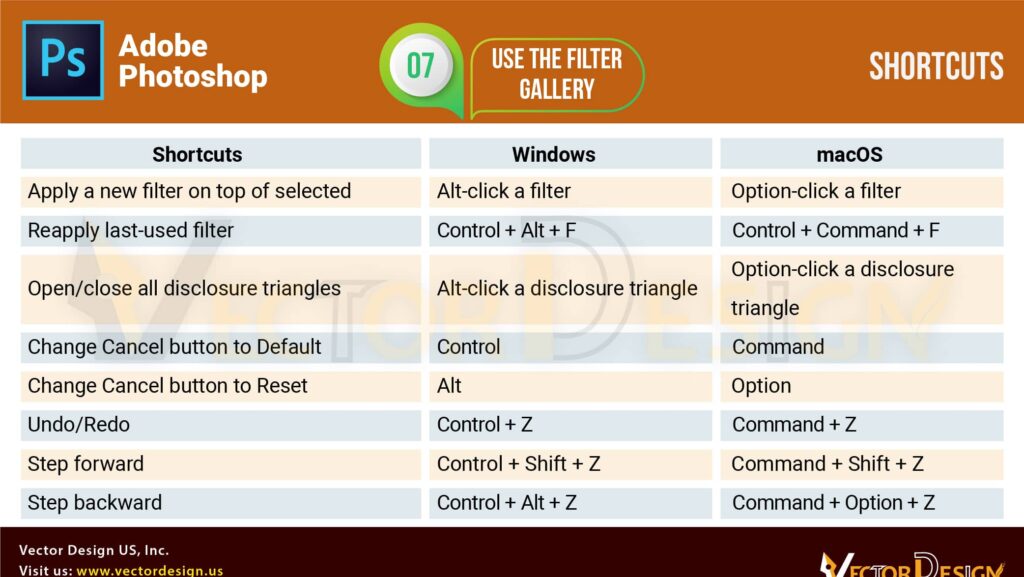
The Color panel
Using a color panel is one of the very necessary works in Photoshop. To make an image outstanding, a color panel is used and the proper color application depends on the skill of the designers. The designers and artists who want to work faster need to know the photoshop shortcut keys.
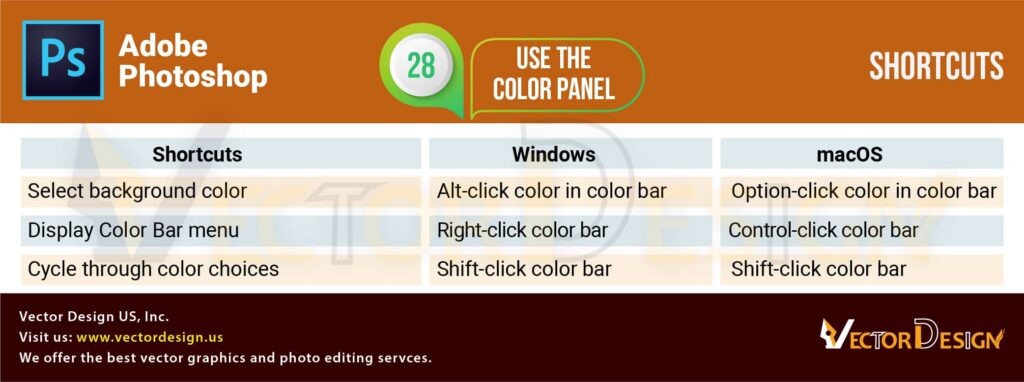
Clone Source panel
Do you need the same type of layer or images in your multiple layers? Just clone to get a copy of that layer or image. When you work with multiple images and layers, you need to clone. In that case, clone shortcut keys will make it faster to continue your design works.
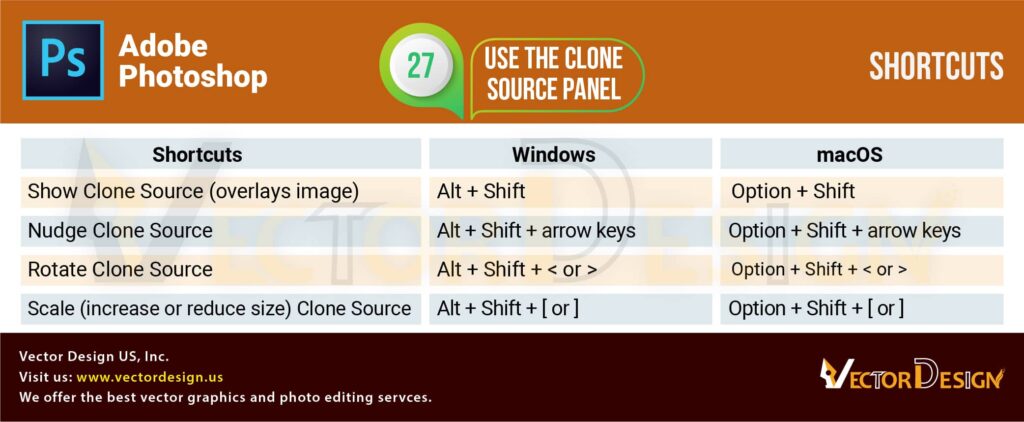
Channels panel
This Channels panel will help you to do image masking. You can see RGB and CMYK colors individually. It helps the designers to continue the image masking job smoothly. As a designer, if you want to do work fast, you must have known the shortcut keys of accessing the channel panel.
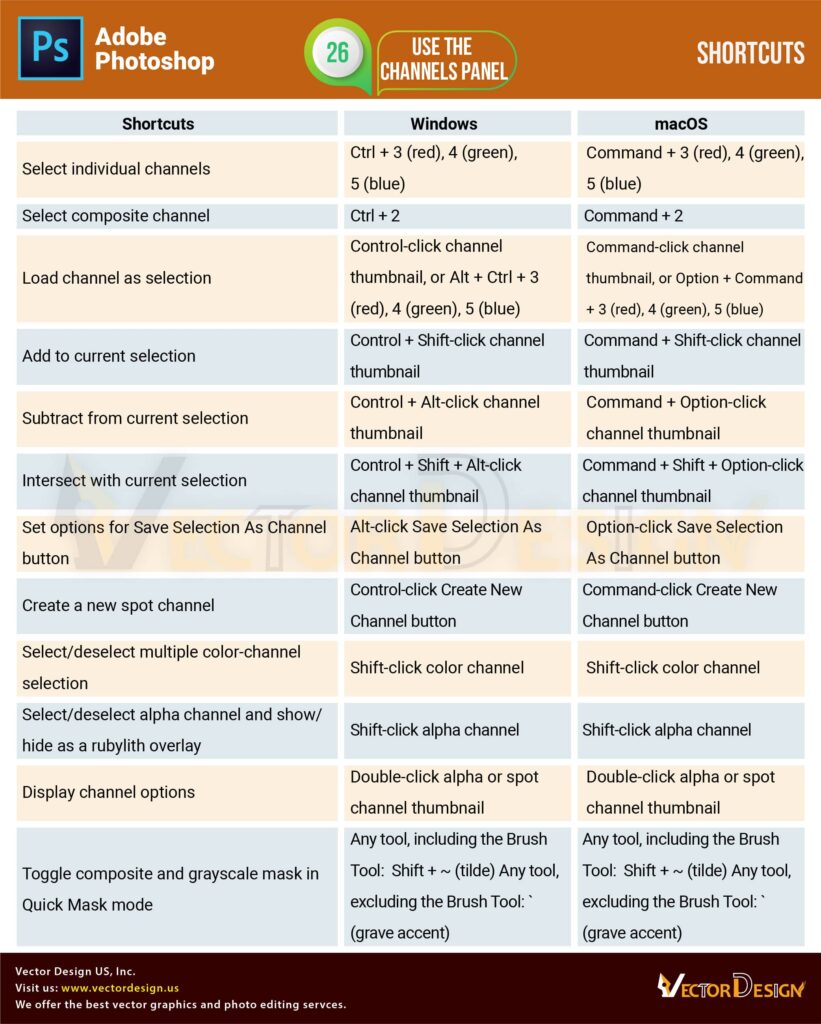
Brush panel
One of the most useful tool panels is the Photoshop brush tool. The designers perform various types of photo retouching works with the brush panel. Spot removing, color correction, shadow application, and many more are done with the help of brush tools. So, it is crucial to know the shortcut keys of utilizing the brushes. It will quicken your brush operation.
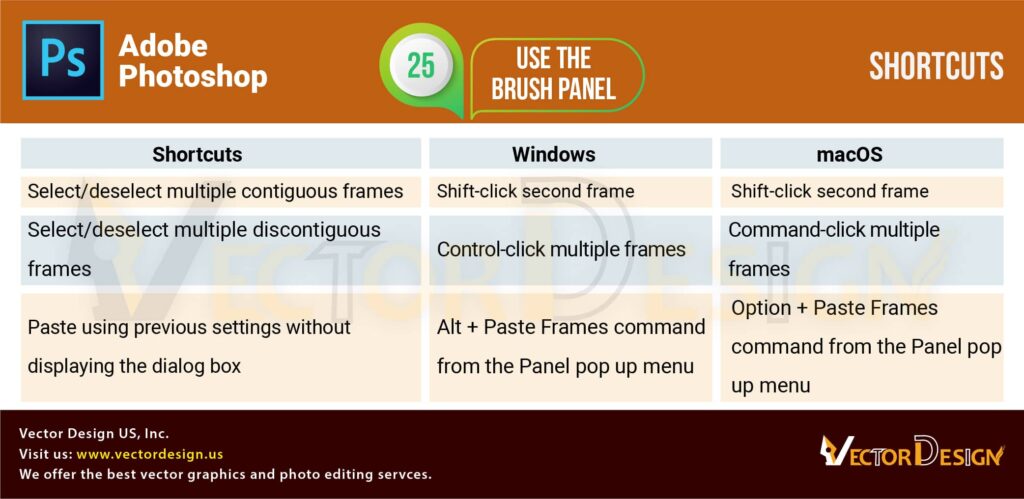
Black and White dialog box
The Black & White dialog box is important for the photo editors. Sometimes you may need to work with black and white images and eventually with the b&w dialog box. So, then these shortcut keys to work with this dialog bog will help you. Keep it in your collection.
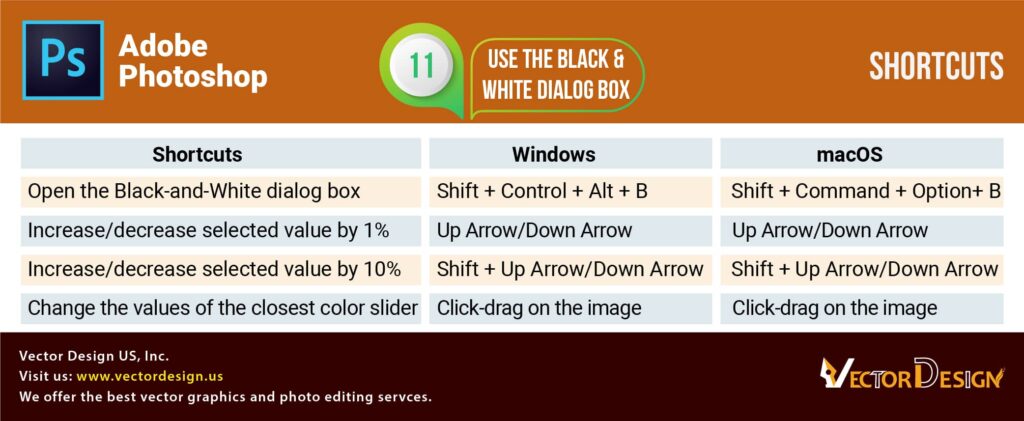
Animation panel in Frames mode
Do you want to make your images more interactive? You can make them GIF animation or direct real animation in Photoshop. To do that you have to learn how to create animation in Photoshop. Creating animation in Photoshop will be faster if you learn the shortcut keys. Get the keys on the image below.
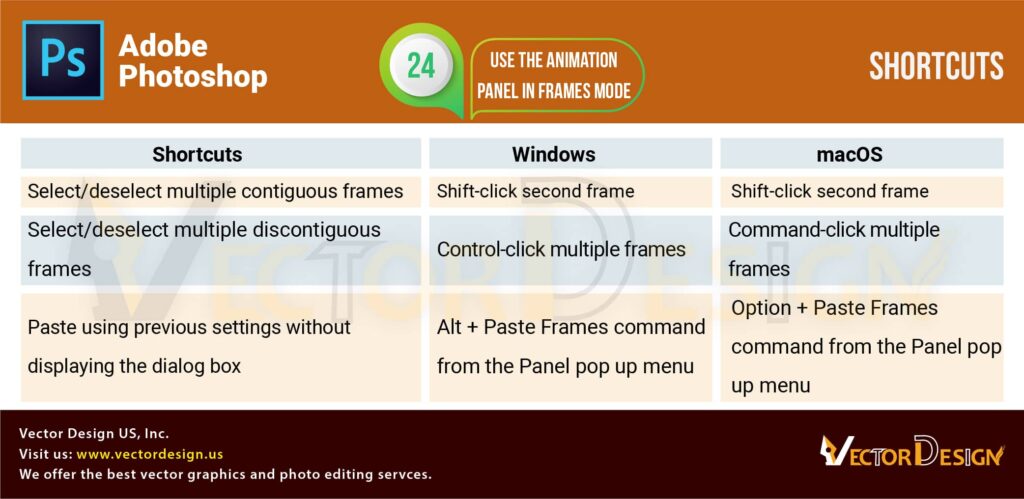
Actions panel
Photoshop actions panel is useful to perform any graphic design and photo editing or an image retouching. If you want to work faster in your design projects, try to use photoshop shortcut keys that you will get in the following images.
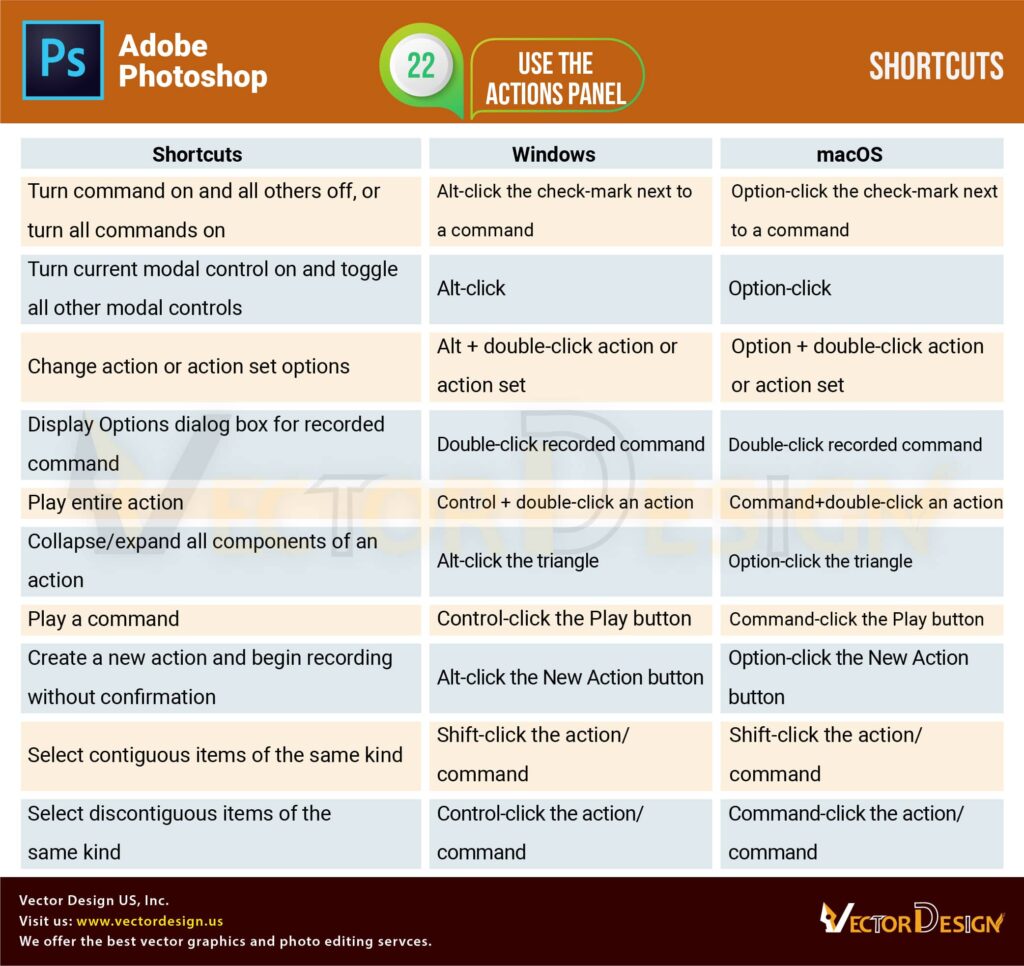
Selection and Masking shortcut keys
In the case of creative graphic design and photo editing services, it is essential to know the shortcut keys of selection and masking technique. To work quickly and deliver to your clients, these photoshop shortcut keys will definitely help you.
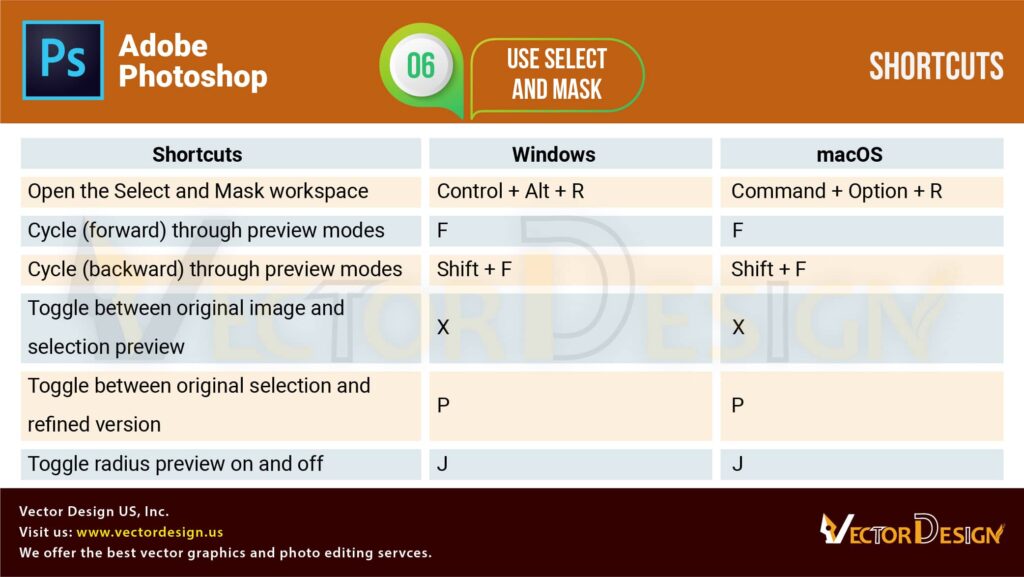
Shortcut keys for Puppet Warp
This wrap tool is crucial for multiple photo editing tasks. It will ease your image manipulation work and so, to use the tool quicker, you have to know the keyboard shortcut of this tool. Follow the image below.
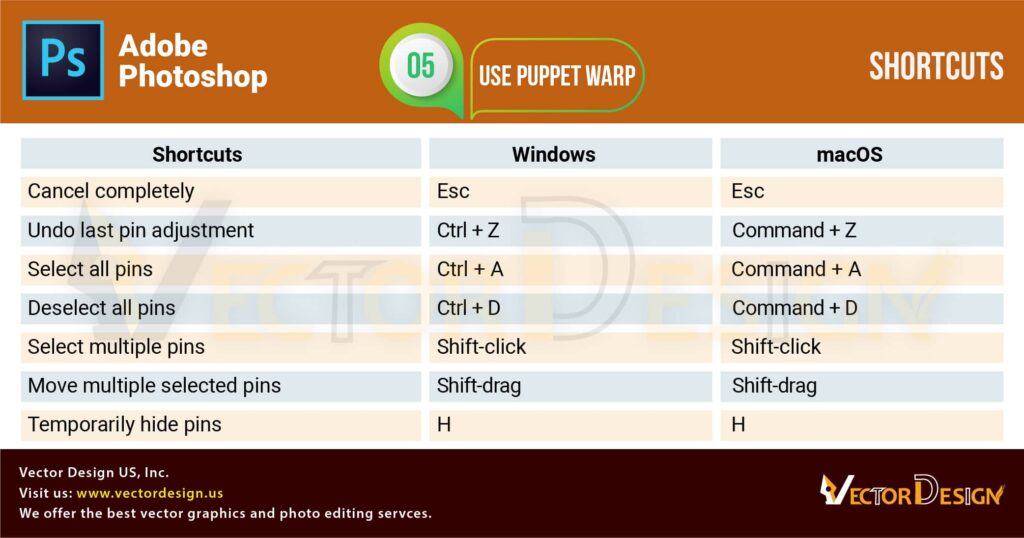
Use of Function keys
Function keys will help you with many works. So, it is important to know how to use the function keys, where its positions are, and how they are different for performing multiple jobs.
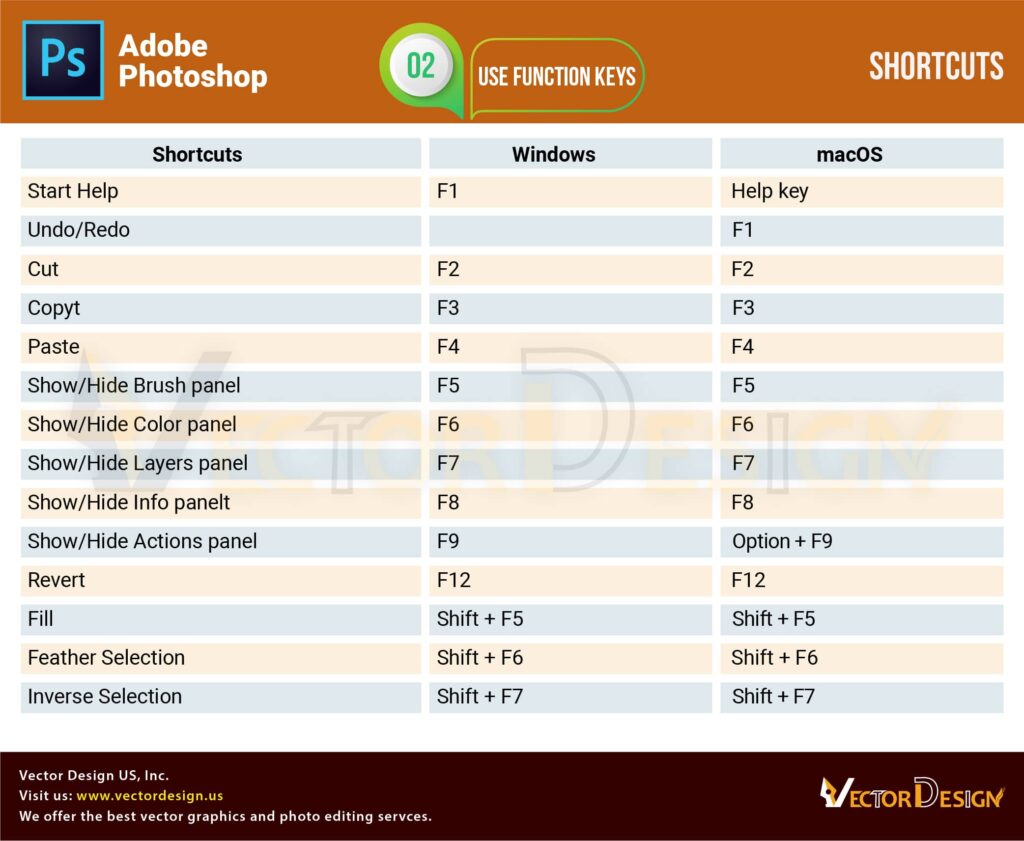
Keyboard shortcuts for painting tools
One of the most useful tools of Photoshop is the painting tool. As a creative graphic designer, you have to use painting tools many times. Most often you will need to create new staff like hair, skin color, and many things, then you have to use a painting tool. Not only that, when you will try to retouch skin and applying digital makeup, you need a painting and brush tool.
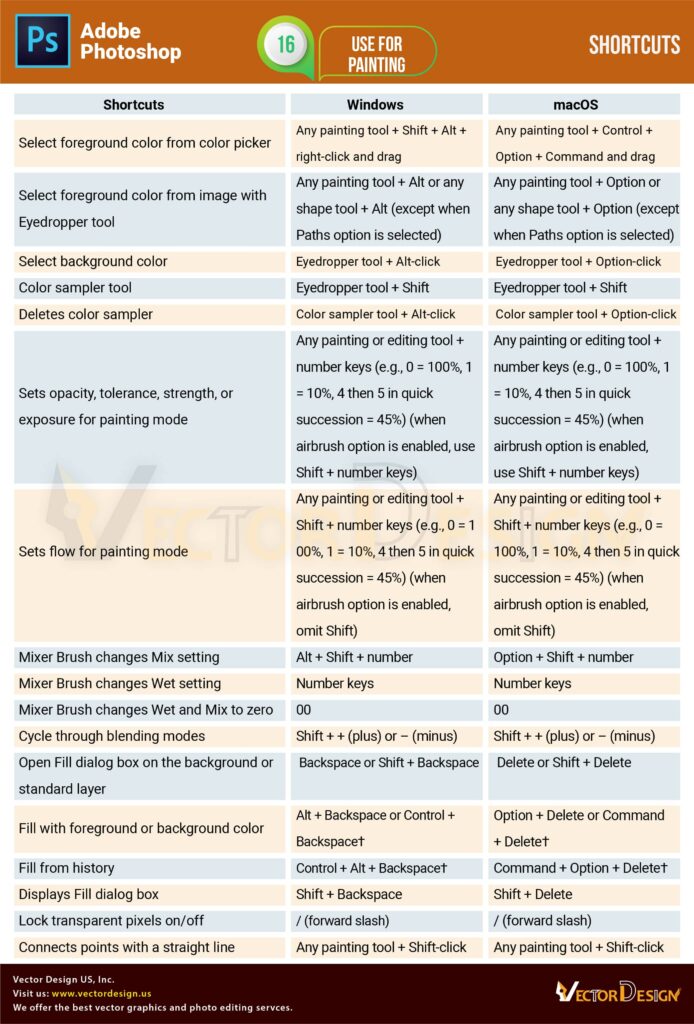
Shortcut keys of Blending modes
Photoshop blending mode is definitely a very useful tool for color mixing. The blending options will help you blend multiple colors, change or modify colors, etc. Creating smooth color background or any part of an image blending option can be functional. So, to work fast with the blending options, you need to know the shortcut keys. Get those from the image below.
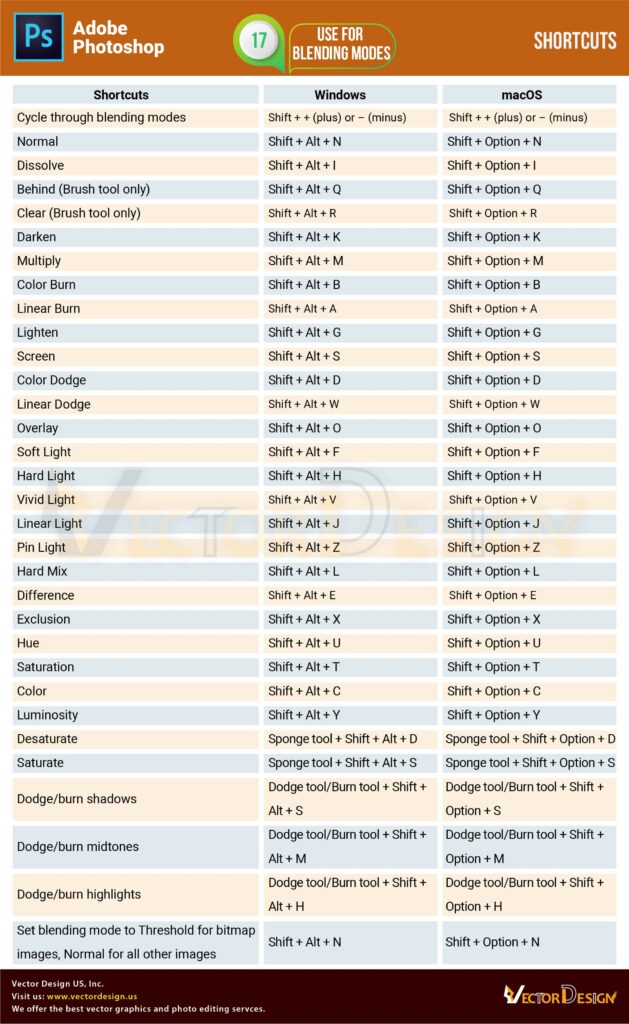
Extract and Pattern Maker
As a pro-quality graphic designer and photo editing specialist, you should know the photoshop shortcut keys to accelerate the design process. Knowing the shortcut keys of operating the Extract and Pattern Maker will make you faster than before. In the case of creating graphic design, you have to create patterns most often for your clients.
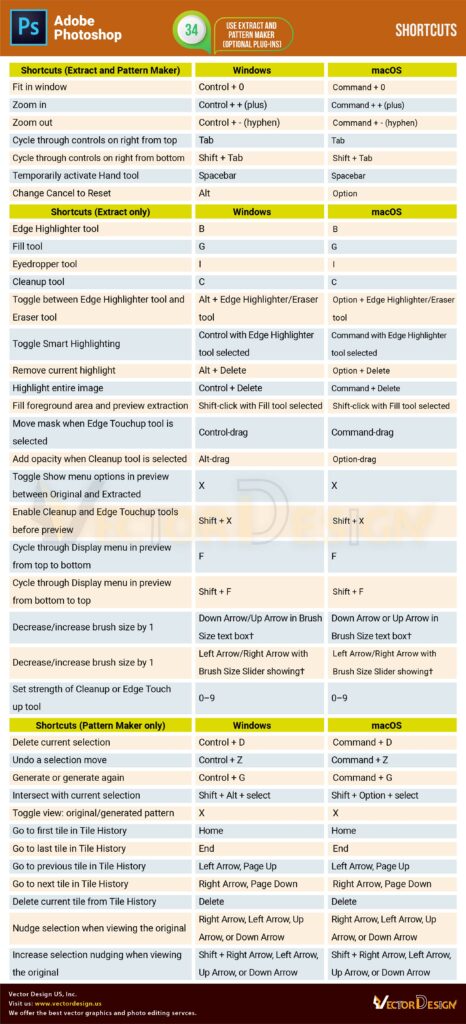
Cheat Sheet of Using Curves
Photoshop Curve tool is useful for fixing light and shadow in an image. Since the use of the Curve tool is very significant, you should handle the tools quickly and efficiently. So, learn the shortcut keys of the curve tool and utilize it with more ease.
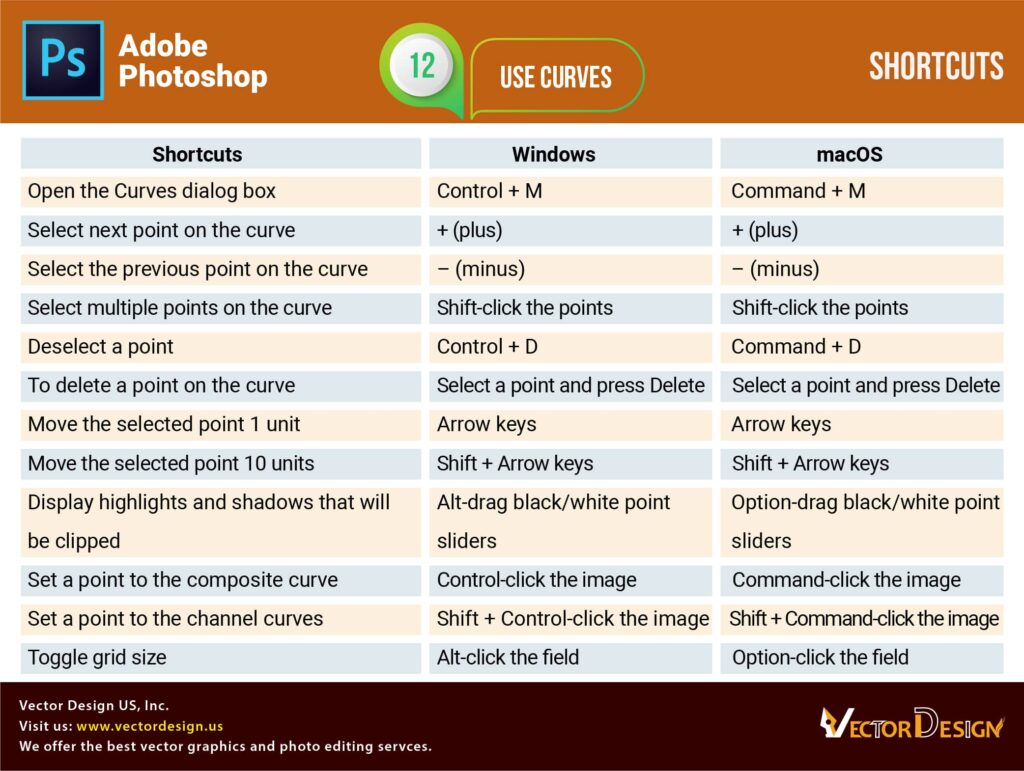
Adjustment Layers
The adjustment layer option is crucial for managing your image light, shadow, color, black and white mode, etc. Do you want to be a premium designer? Be a master of operating adjustment layers and options. Get the shortcut keys from the image below.