Creating and using gradient increases visual interest and moves the audience to serve purposes. Gradient background with soft colors provides eye-soothing designs. So, as a designer, knowing how to make a custom gradient in photoshop cc is essential for creating trendy magazine designs. If you are interested to create world-class creative designs, you have to learn to use gradients appropriately.
We are going to create a step-by-step tutorial on creating gradients in Photoshop. Our professional photoshop guru has directed me to write this tutorial content. This gradient tutorial will be useful for beginners and even professionals.
Create a New Document or Workspace
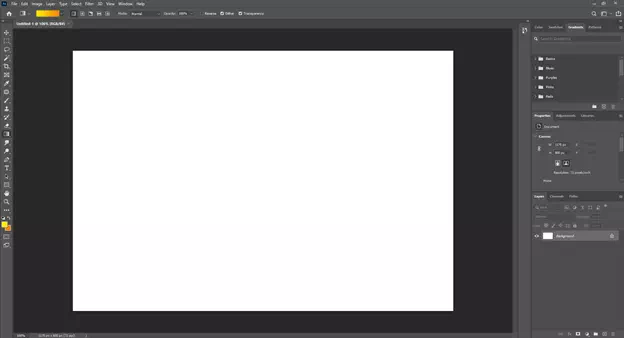
Go to File and create a new document by clicking on Create. From the dialog box, define the canvas size. You will get a blank workspace here. In this blank space, we will present our experiment on a gradient.
Select the Gradient Tool from The Left Toolbar
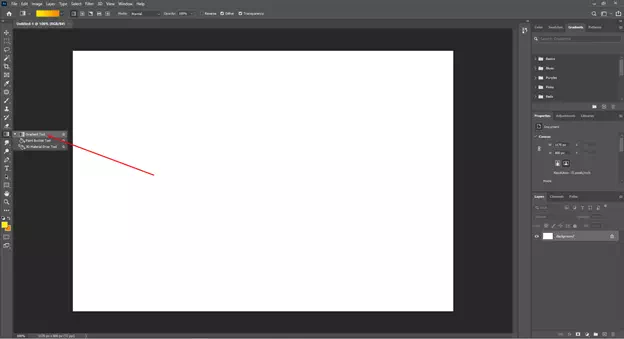
To get the gradient tool, click on the corner of the paint bucket tool and you will get here multiple tools. Select the gradient from them.
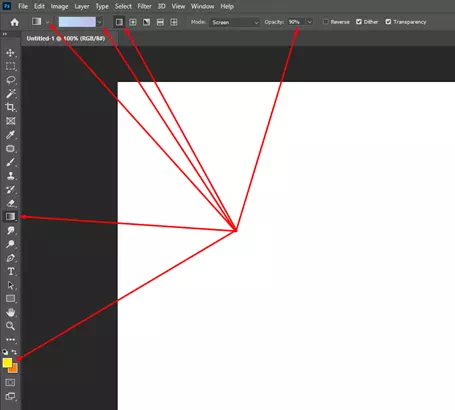
Once you will select the gradient tool, you will get many other options from the tool. Look at the above image. Head over the top panel and get down-arrows. You can get many presets of gradients. Check and try that gradient presets. You can create a custom gradient preset as well.
Change the Color of The Gradient Bar
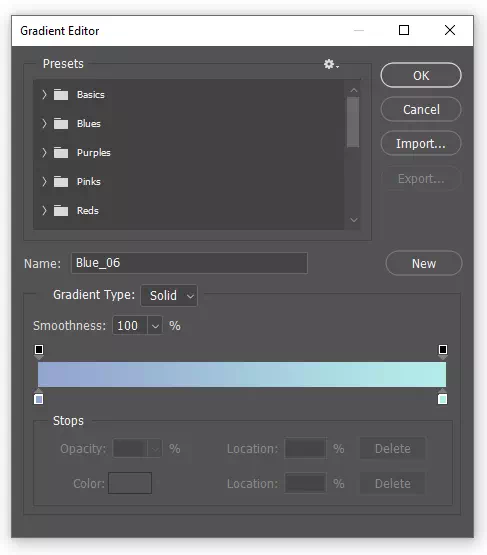
As per your necessity, you will be able to change the color of the presets. See the above image there is a bar of color stops. You can change the gradient color from here.
Use the Color Picker to Change the Color from Gradient Editor
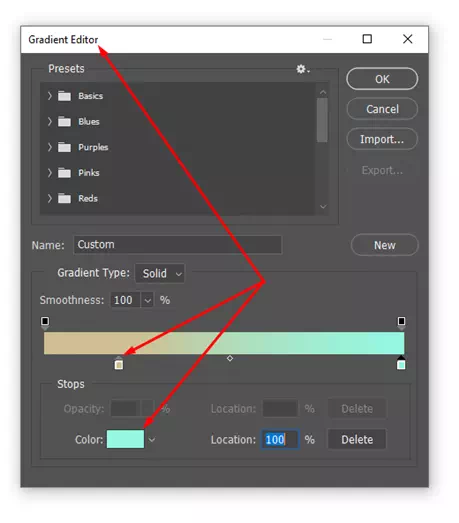
Move the color stops, change the color blending depth and edge length. To add additional colors, create a new color stop clicking on the stops, and change the transition smoothness. Having all the settings done, apply the gradient to your canvas. See the image below and get the creative gradient result.
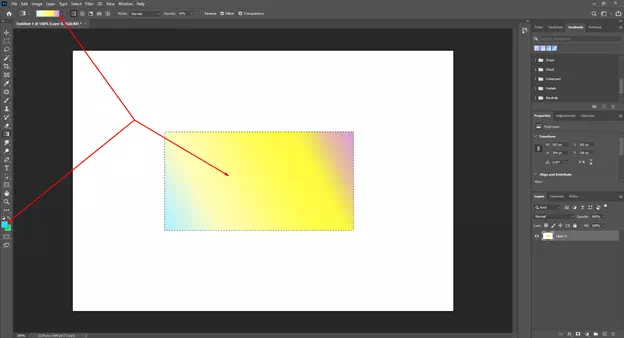
Create a New Gradient Preset from Your Custom Gradient
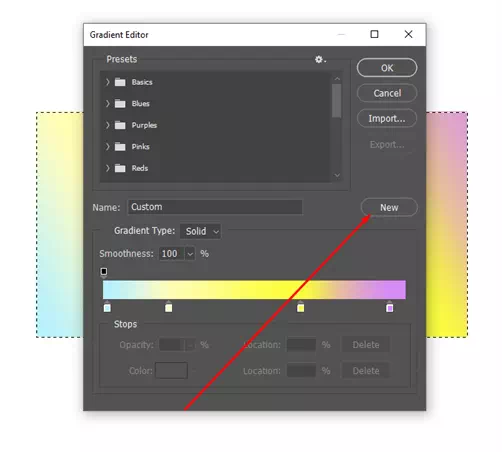
To have your custom gradient as a preset so that you can use that later, just click on the NEW button and you will find that your custom gradient will be saved as a new gradient in your gradient library.
Final Thought
Creating a gradient background is very handy regarding its uses. The ability to create a gradient effect in the background and in the text will empower you to produce unforgettable designs. For photo editing, the utilization of gradient tools is so much more effective.
Since color mixing with gradient effect is one of the most useful techniques for having stunning gradient background, go for it while designing for your clients. Whatever we have discussed so far, we are pretty sure you will get this step-by-step gradient-making tutorial fruitful for your skill development.









