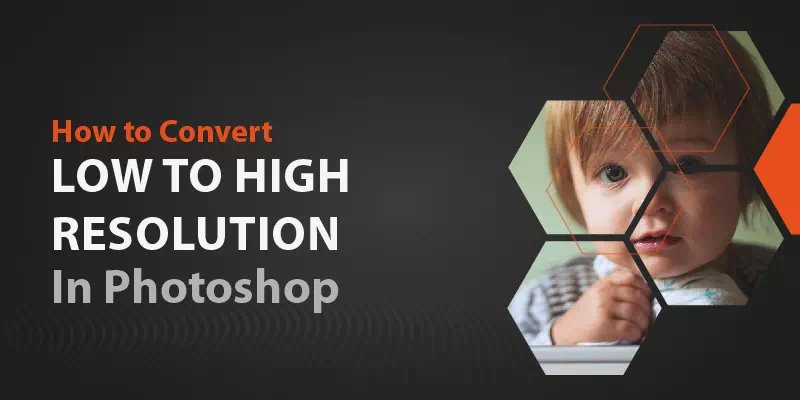Photo resolution is a huge fact in photo editing. We often need to convert a low-resolution photo into high resolution. But many of us don’t know how to do that. You should know the process of converting low to high resolution in Photoshop.
Today we expose a simple but important trick of Adobe Photoshop CC to do that. Let’s explore the step-by-step tutorial.
Step 1: Open an Image
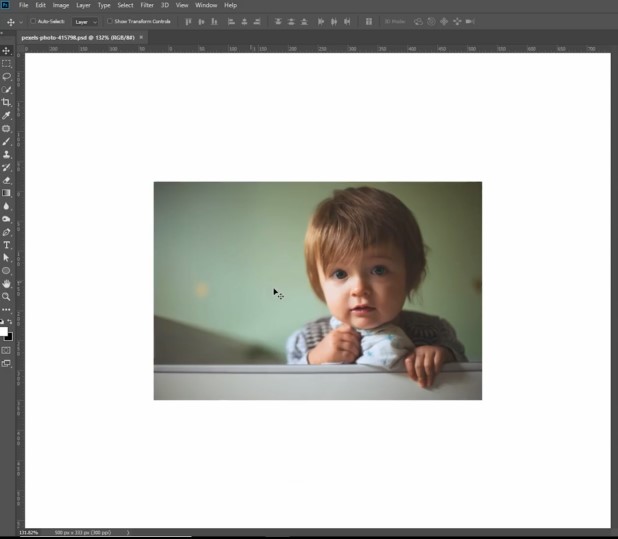
First, we need to select a low-resolution image. Open the image in Adobe Photoshop CC to convert it into high resolution.
Step 2: Work with ‘Edit’
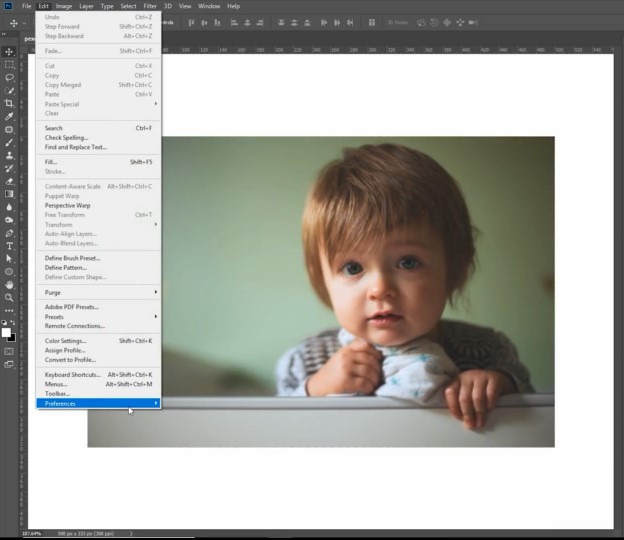
Go to the ‘Edit’ section. Find the ‘Preferences’ option and select ‘Technology Previews’.
Step 3: Hidden Technology Customization
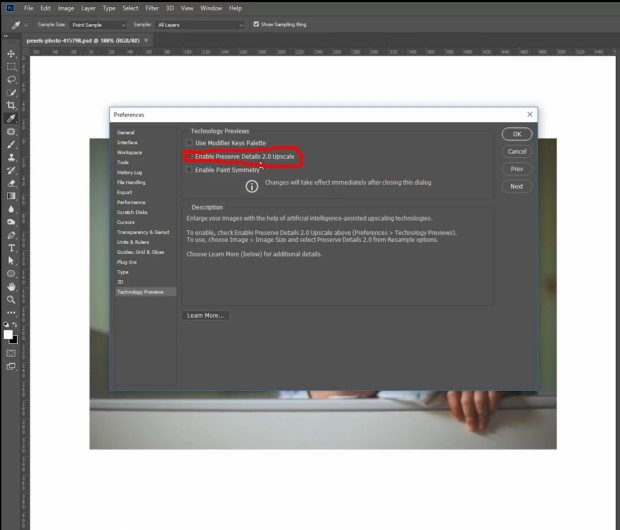
Hidden technology is hiding in the ‘Technology Preview’ section. Here, just select the ‘Preserve Details 2.0 Upscale’ option. Click ‘Ok’ then.
Step 4: Work with ‘Image’
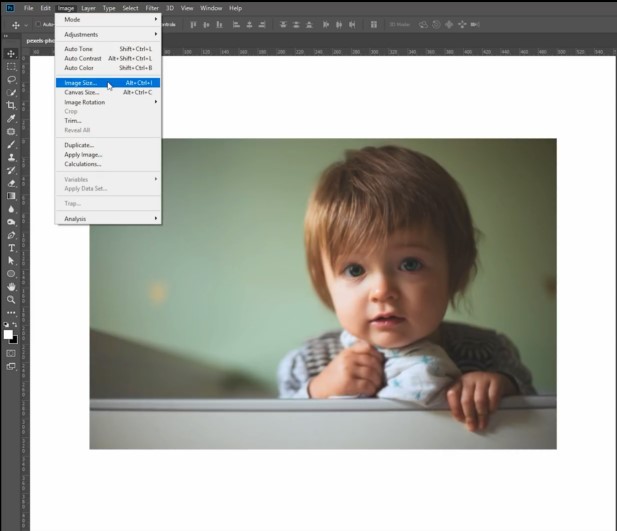
Next we work with the ‘Image’ section. Here we select the ‘Image Size’ option to. We do that for our final function. Let’s move to the next step.
Step 5: Check the Effectiveness
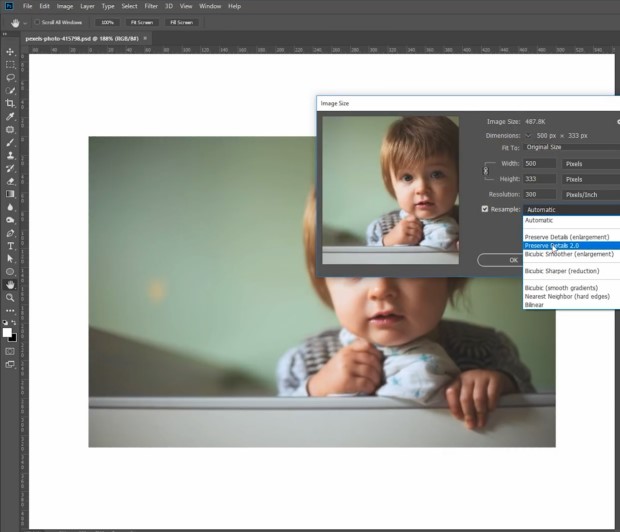
Now, we see a screen on board with a lot more image editing functions. Look at the ‘Resample’, here ‘Automatic’ is set by default. Click on the dropdown button and select ‘Preserve Details 2.0’. Finally, we check the effect of the high resolution image by increasing the height and width.
If the dimensions of the image are too small, you can enhance the size of the image by checking the “Resample Image” checkbox and choosing an appropriate interpolation method. Remember that increasing the size of the image may result in a loss of quality.
Once you are satisfied with the settings, click the “OK” button to apply the changes.
So, we think you understand the easy to understand technology of Adobe Photoshop CC for converting low resolution photos to high resolution. Now, check the steps by yourself. Hopefully, it will help you easily grab the techniques even if you are a novice user.
FAQs on How to Convert Low to High Resolution in Photoshop
What is resolution, and why is it important?
Resolution refers to the number of pixels in an image. The higher the resolution, the more pixels there are, and the sharper and clearer the image appears. Resolution is important for high-quality prints, as well as for digital media, where images may be viewed on high-resolution screens.
Can you convert a low-resolution image to high resolution without losing quality?
Yes, we do it manually through our skilled professionals.
How do I determine the resolution of my image?
In Photoshop, you can determine the resolution of your image by going to the “Image” menu and selecting “Image Size.” The resolution value will be displayed in the “Resolution” field.
What interpolation method should I use when resampling an image?
Photoshop offers several interpolation methods, such as “Bicubic” and “Bilinear.” The best method to use depends on the specific image and the purpose for which it will be used.
Can I increase the resolution of a low-resolution image and still print it at a large size?
Technically, you can increase the resolution of a low-resolution image, but the resulting image may not look good when printed at a large size.