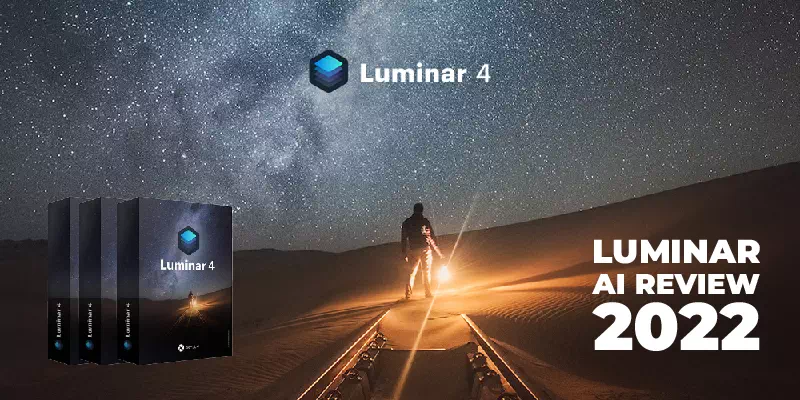Photographers are familiar with popular photo editing software such as Photoshop and Lightroom. If you are a photographer you may know the boring methods. You have to go through it to make even the minor changes in your photo. However, in this innovative and developmental society, technology and software are faster. And Luminar AI shows the fastest technology software example. we can use artificial intelligence for Photo Editing. Yes, what you hear is right! Luminar AI works using artificial intelligence. This is an enormous time-saver. And it is so advanced that you can enjoy anything which has not happened before.
Is Luminar AI worth the hype? Is it fastest than other image editors? Is it head to head with Lightroom? Is it simplest and best for every level of photographer?
Let’s clear all your questions about this exciting new image editing software. Have a closer look!
What Is Luminar Ai?
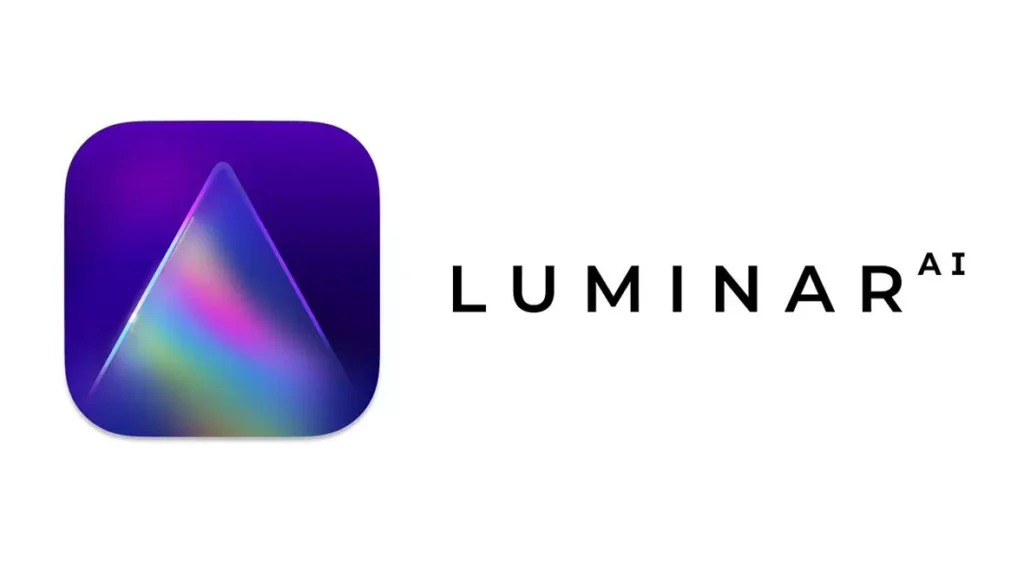
In this innovative world, software companies are busy launching new updates. Those work as better solutions for our existing problems. Skylum is one of them! It has promoted much better photo editing software than Photoshop. For example Luminar AI and Luminar 4. As told before today we will talk about Luminar AI.
This is a popular photo editing software that works using artificial intelligence. With artificial intelligence’s fast work capability, it completes complex editing tasks short and timely. It will be best when photographers are on a tight schedule. They can use this time-consuming photo editing software to save time.
This incredible software works alone for Windows and Mac applications. And also has a Plugin for Lightroom, Photoshop, and Photos for Mac OS. Not only these it offers users ingrained in an Adobe workflow for advantage needs.
In April 2021, Luminar AI launched an update. It is running Apple’s next-generation M1 computers. For their new task users can take full advantage of the faster working capabilities of the M1 chip.
Luminar AI was developed thinking about every level photographer. From complete newbie photographers to seasoned professionals can use this software. Those who have zero photo editing knowledge can also use this. Despite being powerful they create it focusing on users’ ease. And that is why it is easy to understand very fast. Their processing is easy enough because they focus on the outcomes, not methods!
Moreover, It is the world’s first photo editing tool that is wholly powered by AI. People may think it is first that is why it will be hard but it is wrong thinking. Once you start using it you will definitely love it. Because it is made easy enough! Since the first photo editing software powered by artificial intelligence. It provides image manipulation in a simple way. Still retaining full manual control for power users.
Pros and Cons of Luminar Ai
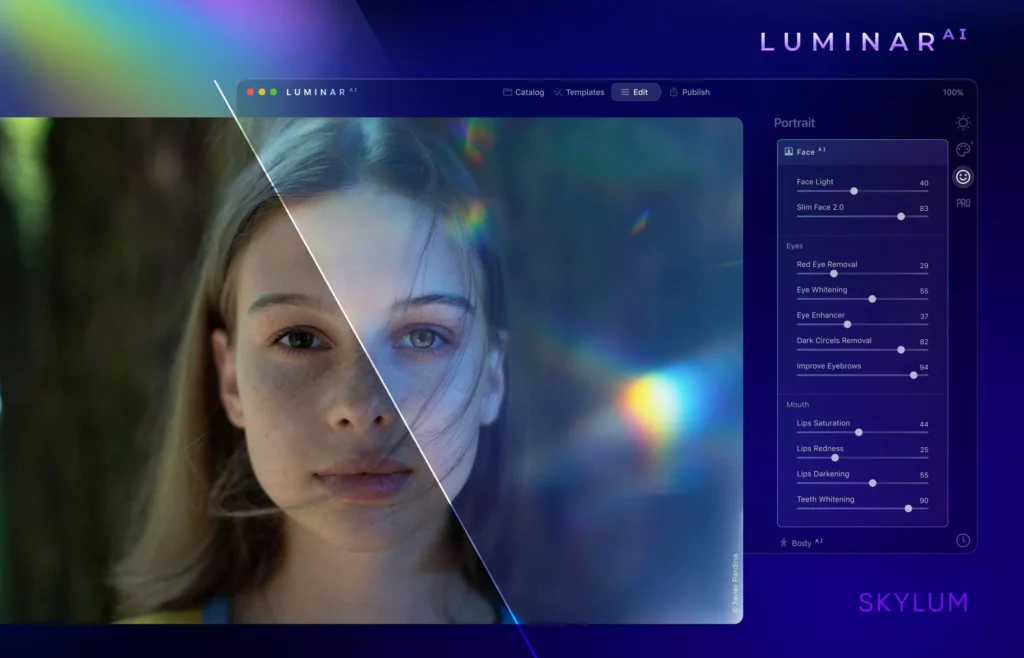
The pros and Cons of software are the same as the cover of any book. Like the cover of a book gives the idea of a book, so does the idea of software gives pros and cons. It helps users to understand in brief. They can come to an instant decision on that should they install it or not. But those who prefer details get better solutions. Well, Let’s talk about them with a brief description first. Details will be discussed later!
PROS
- Luminar AI has a Great value for money
- It is best for beginners too because it made complex edits simple.
- They focus on great results
- For beginners, template-based editings are best.
- Manual masking is available for advanced photographers
- It offers excellent plugins for Adobe/Mac Photos
- Very easy and fun to use
- It is updated regularly & new camera support
CONS
- Its export options have limitations
- Metadata/DAM options are also limited
- Limitations are in layer-based editing
- Won’t be able to transfer Luminar 3 or 4 catalog
- It’s harder to locate Advanced features
- Its price is confusing
Best Features of Luminar Ai
As for the Luminar AI review, We have found 7 key features. These features are the most important ones. Hope these features will be enough to know for you. Our aim is to make audiences’ life simpler and give an unbiased and best review. Hope It will be best for anyone who needs to edit an image! Let’s know about its features.
Simple Workspaces for A More Efficient Workflow
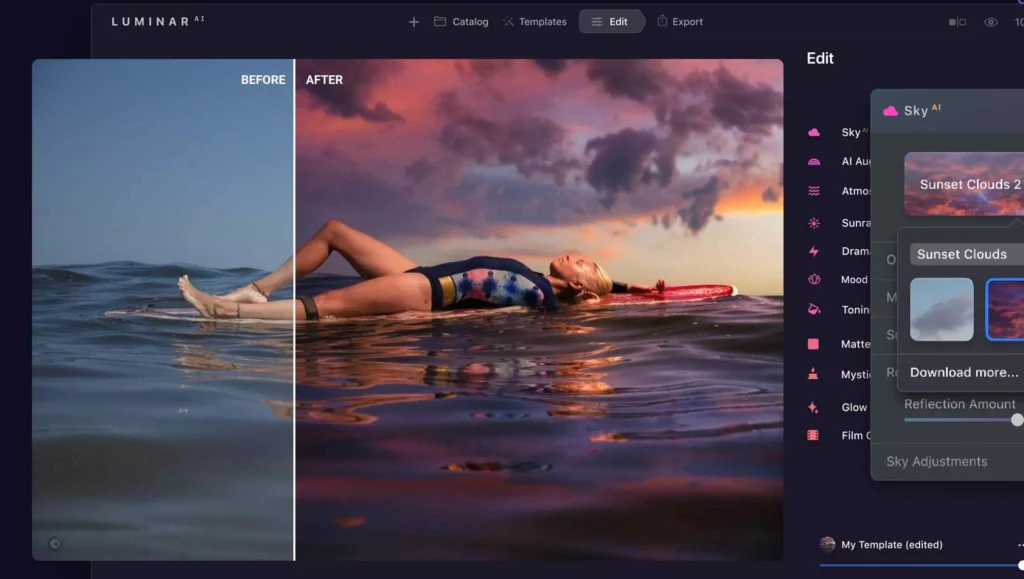
WORKSPACE
Workspace tools are deficient. Also, provide extra options appearing when you need them.
Luminar AI provides several complex image management functionality than Luminar 4. They give very faster work processing. It has no virtual learning complexity.
It constructs 4 main workspaces. Those are Catalog, Templates, Edit, and Export.
EDIT
Edit will offer you access to a selection of regular and AI-powered image editing tools. It separates into 4 separate tool panels. Those are Essentials, Portrait, Creative and Professional.
Not only this Export offers you to Save to Disk, Mail, Messages, SmugMug, and 500px.
You can get an image in Luminar AI in two easy ways. Either use the + button or drag and drop it into the editor or onto the app icon.
TEMPLATES
Templates use AI to explore the contents of each photo to suggest the best edits. They are the same as ‘super’ presets.
CATALOG
All Photos, Single Image Edits, Recently Added, Recently Edited, and Trash is in the catalog. Catalog also shows Folders that have been manually added. And You can create and manage Albums through this.
A single image or a folder with several images can be imported by Luminar AI. It is able to import many high-resolution RAW files in seconds.
In Luminar 4, photos can organize in folders or albums. Users can function independently to the file’s actual location on their computer.
This offers if you add any photo to a folder on your hard drive. Then that folder will appear within Luminar AI automatic. Even it will work also if the folder is already present in the Catalog. It’s helpful! Because you won’t get this even such powerful software Lightroom. So, Lightroom will confuse you with the “this image is missing” message in this term. For these easy and simple using features Luminar AI is worth a golden star for ease of use.
A complete beginner can understand its functions in 20 minutes. Launching your photos into Luminar AI, edited through one-click AI tools. And then exported to social media is quite fun and fascinating!
Templates for ‘guided’ Ai-Powered Editing
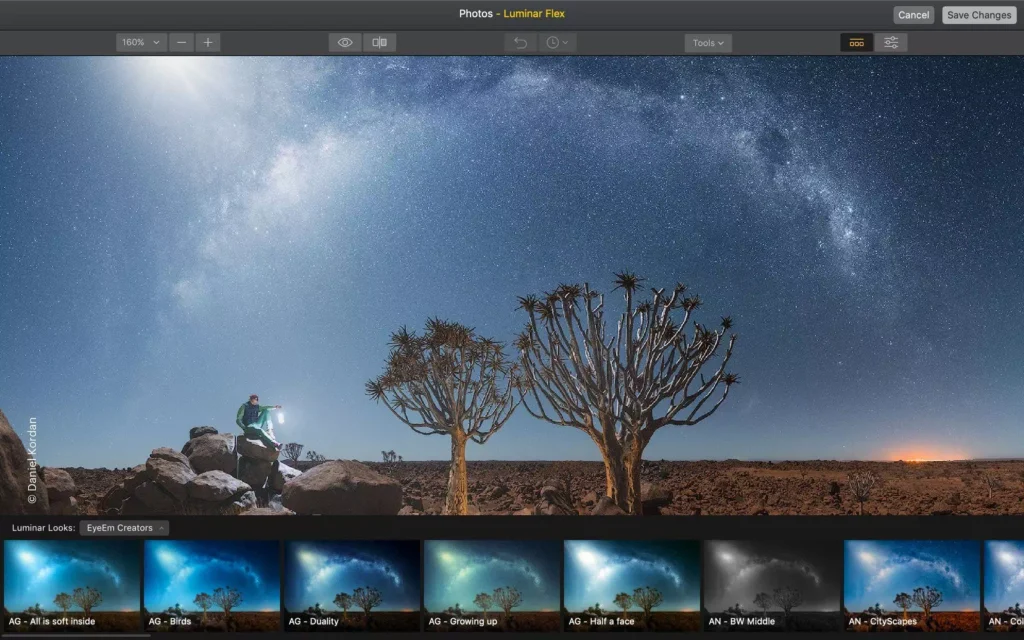
Templates are works as a starting place for your editing. When clicking reveals various ‘looks’ to apply gives an amazing feel. Isn’t it? Who doesn’t like to get various options? Well, these are called the heart of Luminar AI. And its functions are like an advanced version of presets or filters.
I can guarantee, you won’t use regular presets after using Templates once. At the bottom, no two Template edits are the same. Everything is dependent on the photo you select.
After launching an image, the right-hand Workspace panel will display a ‘For This Photo’ panel. In this, you will see a series of Templates that Luminar AI has selected. It is to be the best point to start editing your image.
For example, you select an image beach with sunset. You can add Waterscapes, Sunsets, and Landscapes Templates as suggested. But if you choose a portrait image it won’t work the same way. It will need Closeups, Experiments, and Monochrome.
This is not it that always gives perfect results. And that is why the software provides more templates. It is fun and a matter of clicking and sliding. Clicking for the one to your taste is a must fun. And also when you find out the perfect one you can slide and add it to your image.
At the first update of Luminar AI coming the layout of Template options was a little confusing. That is why in the second Update, Skylum has improved. And then they add the ‘For This Photo’ section for Template selection. That makes the task easier.
Using Template will get you 90% of the best results. And if you are not so picky it is 100%. And the left 10% remaining of the edit is to be done in the Edit workspace. We will discuss this in the Luminar AI review. Stay with us!
Luminar AI as a Powerful Plugin for Existing Lightroom, Photoshop, and macOS Photos
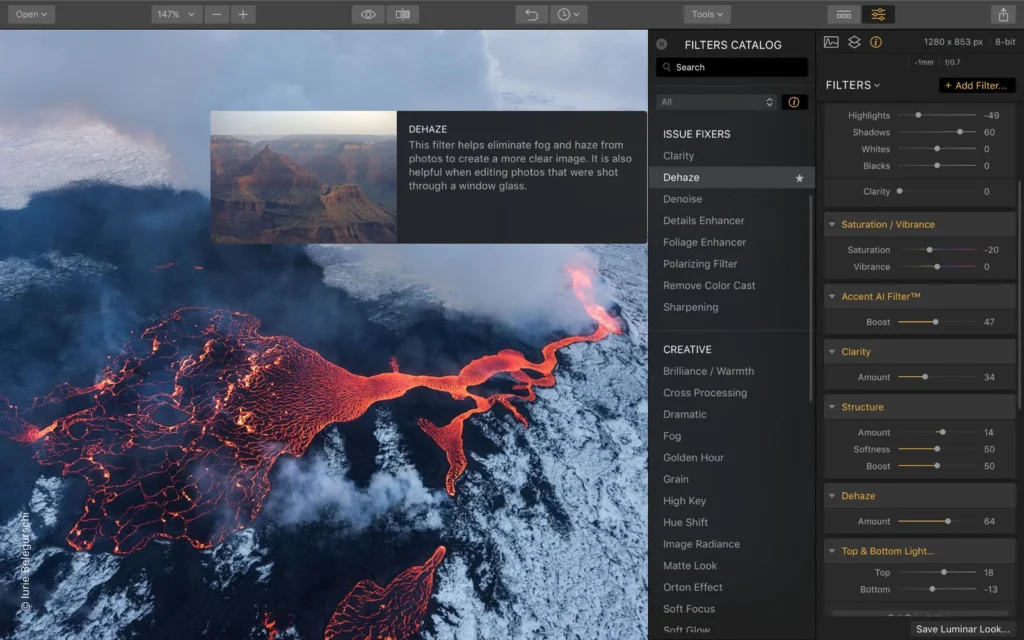
Transferring an image between apps with the Plugin offers to ‘borrow’ missing tools or features.
Rather than working as an alternative to Adobe Lightrooms “see options”. It will best use Luminar AI as a plugin in conjunction with Lr. It can be version 6 and later, Photoshop (CS5 and later), or even Photos for macOS.
When purchasing the Luminar AI plugin there is an automatic install capability. There is no trouble installing them later.
It won’t disrupt your existing image editing workflow after using the Luminar AI plugin. It allows you to pick and choose when to use its powerful toolset. And you can go back to your original editor then.
Again, the plugin delivers simple access to features. This is not currently offered by Luminar AI, for example, layer-based editing. Luminar AI isn’t a one-stop shop for all users. Those who want advanced capability can hop photoshop. But it is incredible software. That provides all the most needed and powerful tools for photo editing. Above all easy methods to reach those with zero editing experience.
Time-Saving Artificial Intelligence Powered Editing Tools
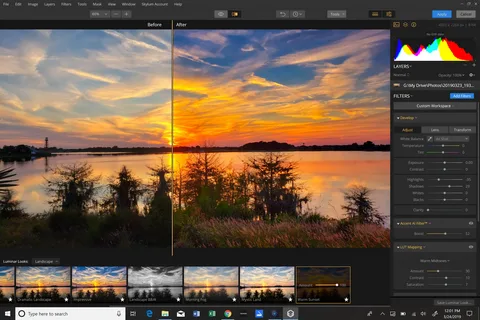
Well, this is Luminar AI’s Edit workspaces. There is not something left that you won’t find here. Any changes can apply from your selected Template. Also can add any supplementary AI-based effects such as fine-tune.
Those who work in photoshop may know how much time is spent doing ‘masking’ in photoshop. But all these tools from Luminar AI are so impressive. They save so much time during photo editing. If you are not familiar with these no problem. You don’t have to know these if you work with Luminar AI. Luminar AI is all these trouble-free.
A professional retoucher takes too many hours to slim a model’s face. Same while you go for removing skin blemishes in Photoshop. Again if you want to Insert a new sky into a landscape image it is also time-consuming. With Skylum Luminar AI, you can do these complicated edits in under a second.
Not only these the Edit workspace also houses the basic editing tools besides. For example Exposure, Contrast, Temperature, etc. You will find even a handy (although somewhat hidden) History panel. It will allow you to go back in time to choose a previous edit.
Luminar AI is much better than having a robust basic image editing toolset. These tools make Luminar AI software of the year 2022. It can stand even in the crowd of photo editing software perfectly.
Well, Putting all these aside now Let’s focus on the headline AI tools. From those above, you will only have a brief description. We recommend clicking and learning about each tool properly. to see each tool in action.
Note: A quick note to understand better. The ‘new’ or ‘coming soon’ headlines are exclusive to Luminar AI. The other Capabilities take from Luminar 4.)
ATMOSPHERE AI (NEW)
With Atmosphere AI you can add realistic atmospheric effects to landscape images. It gives 3D depth, for example, fog, mist, and haze, with steam and drizzle coming soon.
This would commonly quest complex Photoshop superimposing and blending. The Atmosphere AI identifies several foregrounds and background capabilities. You are independent to apply them to add each element to your photo.
BODY AI (NEW)
Body AI works for adding and subtracting weight using from your subject’s body image. It can make bodies thinner or fatter (removes or adds weight). And it will give 100% realistic results. It is great for users especially Instagram influencers or models.
The Body AI thinning option is useful for particular too. For example when you used it in conjunction with Face AI. It will correct both face and body slimming in portrait images. It is available for many persons in a group shot.
And the groundbreaking feature is coming soon. It will be the world’s first technology for shaping the body of a photo. From this, the body will transform a body to another position. For example, sitting, lying down, and lounging.
IRIS AI (NEW)
With Iris AI you can change your subject’s eye color. It is an easy task with one click. And it will give a very realistic look that anyone will be amazed to see.
Not only does it change the color but also the shape, size, and visibility of your subject’s iris. It will also work on several people containing in one shot.
The surprising thing is you can even apply a cat’s or owl’s eye to the subject. This helps create mystery in photos. And gives a realistic ‘novelty contact lens’ outlook!
It is best to give life to those portraits which contain the subject’s dull eyes. Dulls eye takes lives from a portrait. So, it helps them to see life on social media.
Also, it is fun changing your eye looks without using contact lenses. You can see how you look with a different color iris, with one click.
SKY AI 2.0 (NEW)
Sky AI is an exclusive feature to Luminar AI. It comes with the remarkable ability to replace the sky from a photograph. And also it changes its reflection too.
The new sky has an automatic capability to conform to the angle of a photograph. It also conforms to the depth of the scene. It produces realistic outcomes even with shoeing more details. It also delivers manual control of the effect by adjusting a ‘Reflection Amount’ with a slider. It works for fine-tuning the look to your tastes.
Not only these it provides a handy ‘Scene Relighting’ option. It is a very useful; option. It helps remove the strong color from the sky on foreground objects. It also works the same for human subjects. Isn’t it useful?
Another amusing thing is the ability to preview the Skies in the Tools panel. It will give you an idea of what your final outlook will look like before you apply it. It provides 6 different skies from that you can choose.
AUGMENTED SKY AI
Whatever results from you will get any effect. But there is always something that needs adjustments. Augmented Sky AI is that kind of tool which give you solutions to those problems.
It works for discovering the sky in a photo and adding various graphical things. For example birds, mountains, clouds, rockets, and also hot air balloons.
Applying these elements to your photo is there anything left to increase its beauty? We don’t think so!
FACE AI
How much one’s face is important in a photo needless to say right? When a face is dull the photo looks dull wholly. To remove these common problems Face AI works incredibly.
It works for so many things. For example, Enhances lips color, removes dark circles, whitens teeth, slims the face, and lightens it. All these can change the look of your photo wholly. It can turn your normal photo into a DSLR taking the photo or a professional-like photo. This feature is useful for selfie lovers and social media hobbyists.
The Face Light capability is too good for portraits. Because it also performs even on all subjects in group photos. You know how much a need for occasional photographs. For example, wedding photographers don’t need to add brightness to a member of a family shot. For these works, they have to use ‘Burning’ brush tools. With Luminar AI these works need some minutes.
SKIN AI
As I mentioned in Face AI face is so important in an image. Besides face skin tone is more important. Skin AI eliminates blemishes by keeping pores.
Thus it gives a more realistic look. It also works for texture and hair. It has an automatic feature that removes extreme shine from the skin when needed. It gives 100% results most often.
But some uncommon situations can occur when AI can’t find the differences between the mole and acnes.
STRUCTURE AI
Structure AI brings out details from a photo. It also adds depth and clarity. It finds out people, water, skies, and objects in a photo.
Make the edit depending on the subjects of your photo. Besides these, it is also useful for architecture, cityscape, and urban photos.
Because it helps refine textures and boost details.
Manual Masking Tools to Take Full Control and Selectively Add or Remove Ai Edits
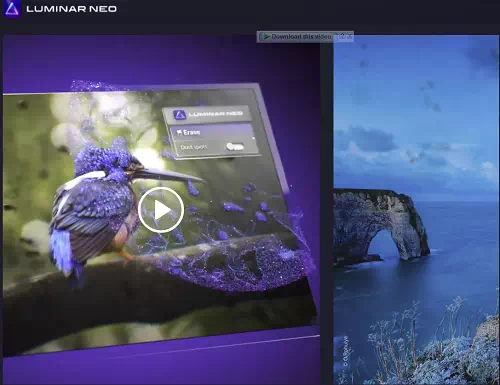
Landscape Templates
You can remove selective editing using the Mask feature.
This feature is best for skilled users. Those who are comfortable with advanced image editing techniques. And for those who want to take full manual control over all the AI black magic going on here!
For example, When applying the Face Light tool to an image comprising several people. You can select and remove the effect from members of the photo who have much paler skin.
Another example can take when applying Skin AI to a mother holding a baby. You have to smooth out her wrinkles, then erase the effect on the baby’s face.
Overall Performance – How Fast is Luminar AI?
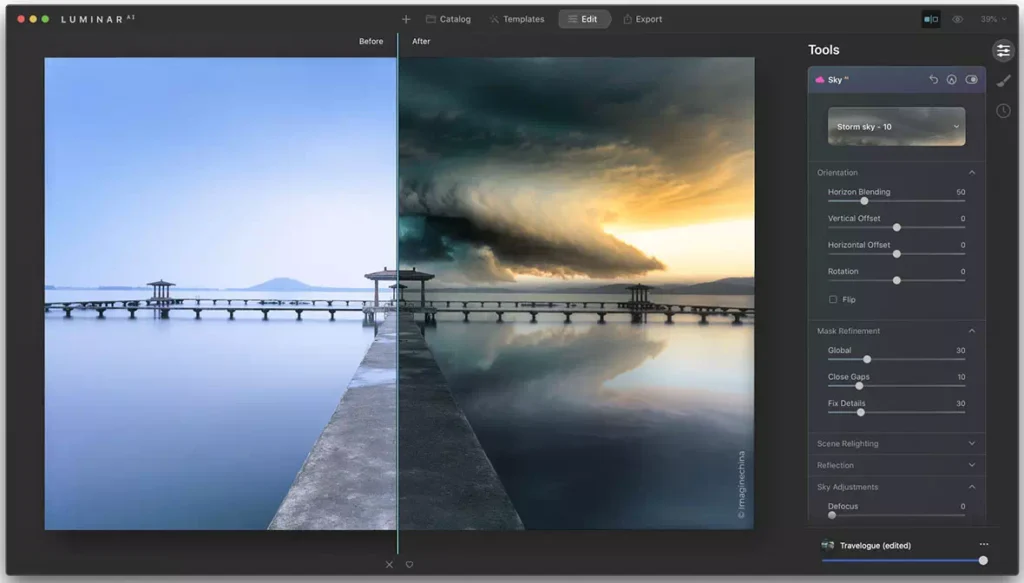
A usual complaint about Luminar 4 we find about speed. In fact, most modern photo editors become lazy during work with this. As they have to handle lots of large files is a processor-intensive task. If the software runs slow in such a situation, It’s annoying.
Except for the need to reference any archaic catalog structure. And except while going through any complex metadata opening the app. Luminar AI functions are fast compared to other photo editing software.
Its template edits were virtually fugitive. And the switch between modules endured no delay. Unlucky events occurred when sometimes functions would pause. It happens mostly working on one of the selective edit tools. But it is surprising that there are no delays from the AI features!
The switch from photo to photo creates a slight pause. It happens presumably when the software creates a shaper preview. Another time can happen when analyzing its content. The cute animation over the logo in the top-left of the Workspace. This will give you the hints that Luminar AI is processing work.
What’s Missing? Cons of Luminar AI

Export Options
No matter how good any software is, there will always be some lackings. What to see and prefer is whether these problems can be solved or not. The lack of export options may discourage versatile app users. but this problem can be subdued when using the plugin.
This is an unbiased Luminar AI review as I told above. There are the things that are missing we found while testing the final Beta version. We give honest reviews by considering our audience’s problems as our own. Well, let’s go for the details:
- It is unable to batch rename exports
- It can’t allow adding of watermarks to exports. But you can add them as a Texture layer
- Don’t allow comparing two photos side by side
- It has not any layer-based edits yet
- Won’t allow keywording, tagging, starring, or labeling of any files
- It does not allow multi-photo batch editing. Only one by one allowed
- Inability to transfer any existing Luminar 3 or 4 catalogs
- Inability to continue editing while images are exporting
For more details, for example, you could start your edit in Lightroom Classic. And then transfer the result to Luminar AI via the Lr plugin. And do anything you want with artificial-intelligence-powered wizardry. Then you have to transfer it back to Lr for keywording, tagging, and exporting with a watermark!
It is a similar thing you have to do in Luminar AI. You start photo editing in Luminar AI. For some layer-based creations transfer them to photoshop. And then you have to come back again for exporting.
But not all photo editing software provides an alternative way to problems. But Luminar AI is different. You can solve all these problems I mentioned using Plugins.
To Sum Up
Finally, we can say Luminar AI, which Skylum has created is an affordable and great software. The goal of Luminar AI is to increase users’ creativity with fun. Also with Templates and other handy feature guidelines.
Skylum has attempted to create it without all the complex methods of photo editing. Again, It delivers Tesla-Autopilot the same as self-driving capabilities. For this, you will meet the same destination giving less effort. And it will give the steering wheel full control if you want! And you can have faith in its outcomes.
Luminar AI does that thing that before never happened. For example, such edits before only skilled photographers can do. Now unskilled people also can do great photo editing through this. Even in the shortest time, they meet great outcomes.
Well, this is it for today. Happy designing!