Color blending, color mixing, or gradient effect is a part of Photoshop’s color correction service. Learning proper Color blending or polishing is essential for utilizing Photoshop to make a smooth color combination from a rough color edge. A lot of people want to know how to blend colors in Photoshop, especially beginners who try to create seamless color visuals by color mixing flawlessly. Color blending helps to get a dazzling color from all perspectives.
Color blending is close to the gradient fade photoshop method. You can mix color in Photoshop by using various tools and blending options. But which color blending techniques are followed by professional graphic designers? This useful Photoshop tutorial will give you the answer.
Learn How to Blend Colors in Photoshop
If you try to blend colors in Photoshop smoothly, you will get multiple color blending techniques. Here in this step-by-step tutorial, we will discuss 5 easy methods of color mixing in Photoshop. It’s going to be a practical problem and solution article. Learn to master and get professional color blending results.
Color Blending with the default Brush tool
Step 1: Open Photoshop, create a workspace and duplicate the background layer
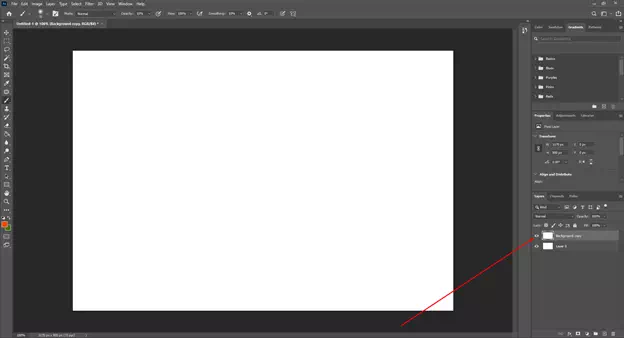
Open Photoshop, create a new file, and duplicate the background. So, it is the first method and manual color blending step. You can duplicate the background layer by right-clicking on the mouse or by just pressing Ctrl + J shortcut key.
Step 2: Create a box by Rectangular Marquee tool or pen tool
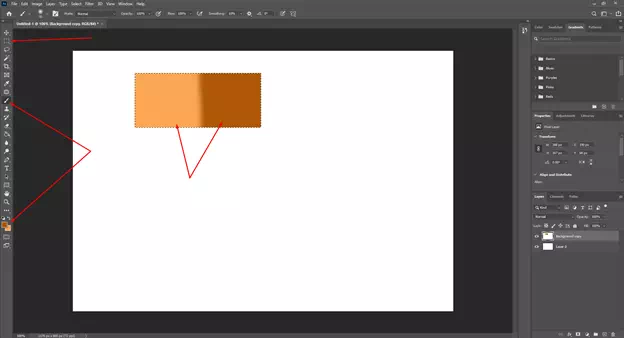
Creating a box, fill up it with two colors. One should be a light color and another must be deep color. Select the two colors as foreground and background colors. Apply the colors using the brush tool. You can create separate two boxes and fill the box up with the paint bucket tool as well.
Step 3: Now blend the color utilizing the default brush tool.
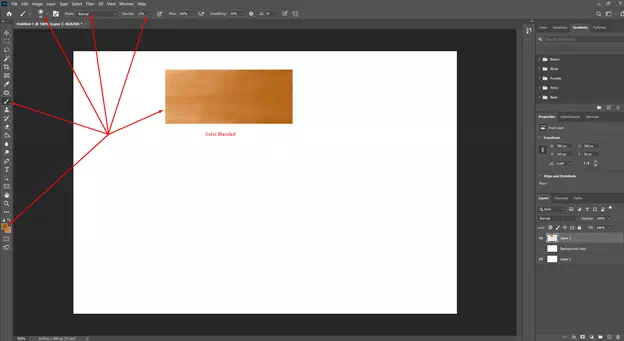
keep on painting on the two different colors. Change the foreground and background color by pressing Sift + X. When your foreground color is light one then paint over the deeper color side and when the deeper color is on the foreground, then paint on the lighter color. Keep doing it until the hard edge of both color box becomes fade away. Remember, the more time you will spend here and work patiently, the more perfect color blending result you will achieve.
Color Blending with Mixture Brush Tool
In this method, you can use the Mixture Brush Tool that is used to blend colors. You have to create two boxes same as the previous method and apply the brush tool.
Step 1: Open Photoshop and create two boxes with two different colors.
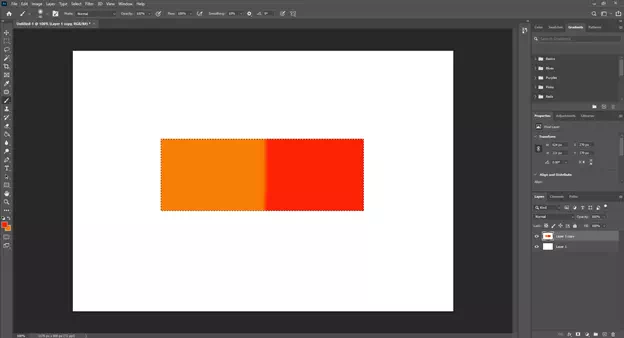
Take the Rectangular tool and fill its left and right side with two different colors.
Step 2: After that, we will take the Photoshop Mixture Brush tool.
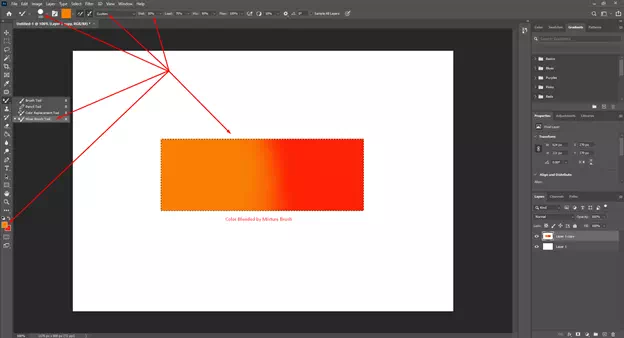
Reduce its wet 30%, and keep painting on the two boxes’ edges. Head on the Foreground and Background colors Finally, get the result same as the image below.
Color Blending with Smudge Tool
- Open Photoshop, take a new layer, and create a box with the Rectangular Marquee tool.
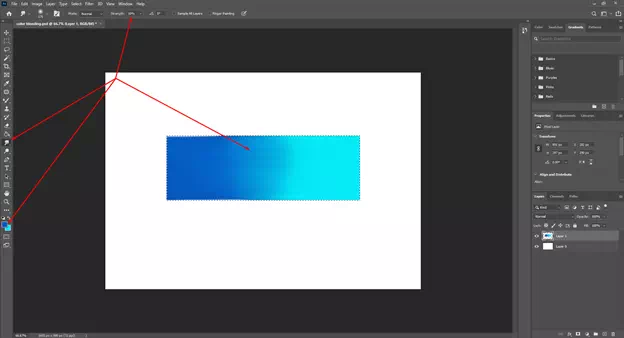
- In the box that you have just created, you have to add two different colors- Keep the deeper color on the left or right side or vice-versa.
- Take the Smudge Tool and keep dragging on the edge of the two colors.
- When you select the Smudge tool, change the setting of brush size. Reduce the Strength level lower to 10%. It will depend on your result.
- Finally, get the color blending result.
Color Blending with Normal Brush Tool
- Take two different boxes.
- Fill up them with two different colors.
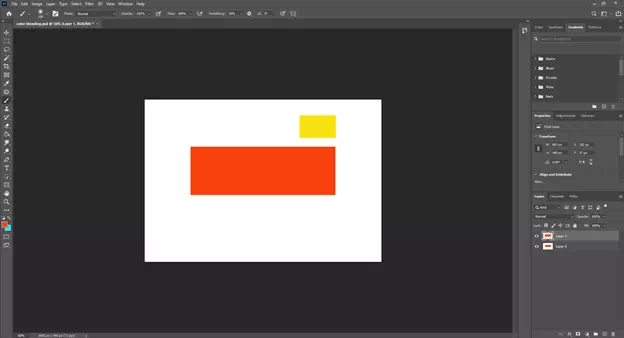
- Take the Rectangular Marquee tool and drag it on the box where you want to blend colors.
- Take a normal brush tool and take the foreground color from the second box. Reduce opacity near to 10%.
- Drag the brush tool on the color to be blended. Keep smoothly and achieve a great color blend output.
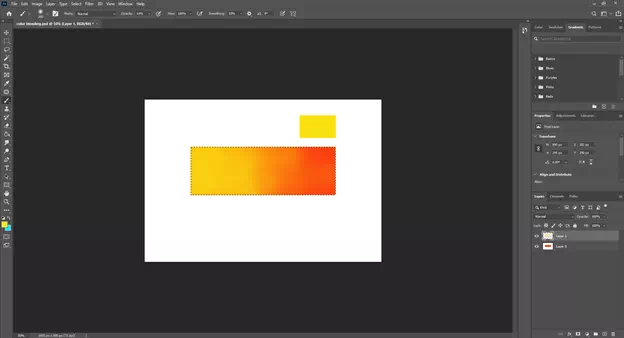
Color Blending by Gradient Tool
1. Take a new workspace and layer
2. Make a box with Rectangular Marquee Tool
3. Set two different colors as foreground and background
4. Finally, draw the Gradient line on the box and get the smooth color blending effect.
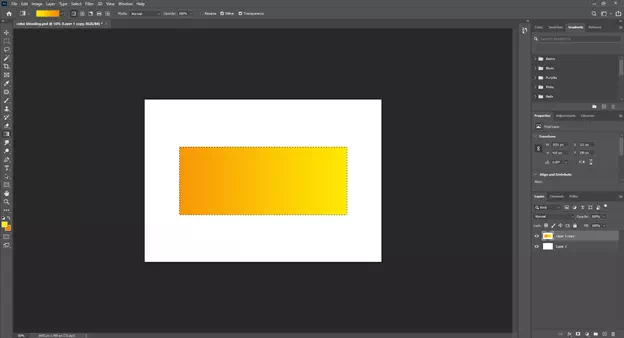
Final thought
Yes, done. You have got 5 amazing techniques of blending colors in Photoshop. For professional color blending results, learning these top 5 techniques of color mixing is enough for a designer. You may find other many techniques but trust us. All the color mixing techniques mentioned here are industry-standard.
To be skilled in such tricky Photoshop methods, a designer must be very patient and should practice more and more. You can do this, you will get the best color blending in Photoshop and you can use them in your photo editing projects.









